Netscape Email Configuration Guide
This Tutorial was written for Netscape Version 7.2
Open Netscape Mail and Newsgroups and click on "Create a new Account":
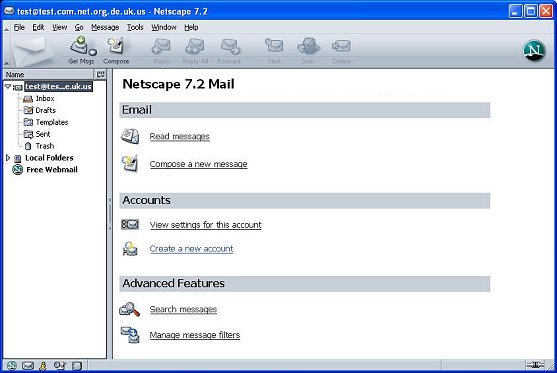
Click the Bubble next to "Email Account", then Click "Next":
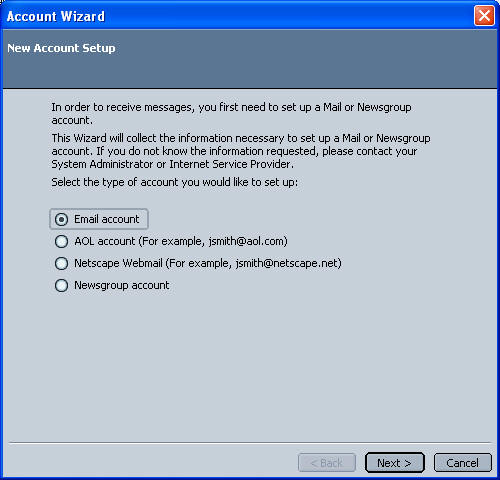
Enter your Name and your Email Address, then Click "Next":
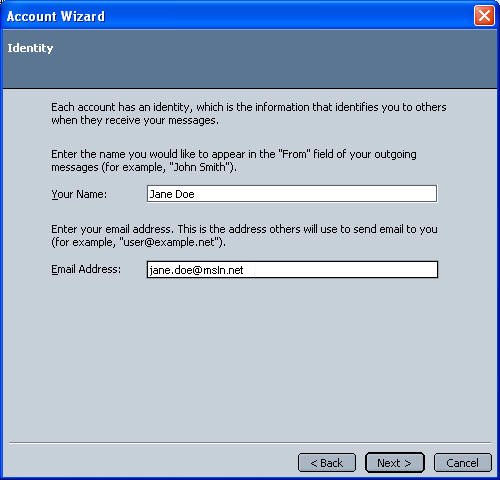
Choose IMAP, and set the "Incoming Server" and "Outgoing Server" to "mail.msln.net"
Click "Next":
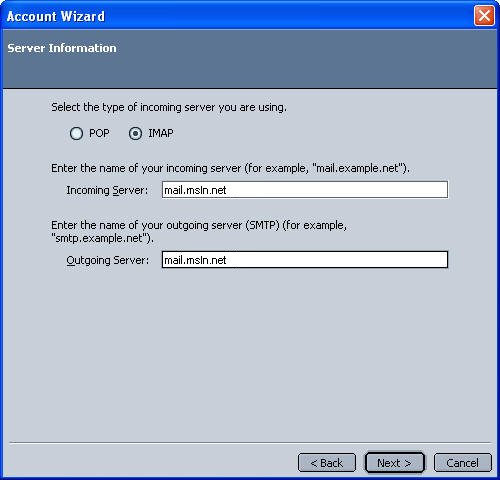
Enter your User Name. This is what comes before the @msln.net in your Email address.:
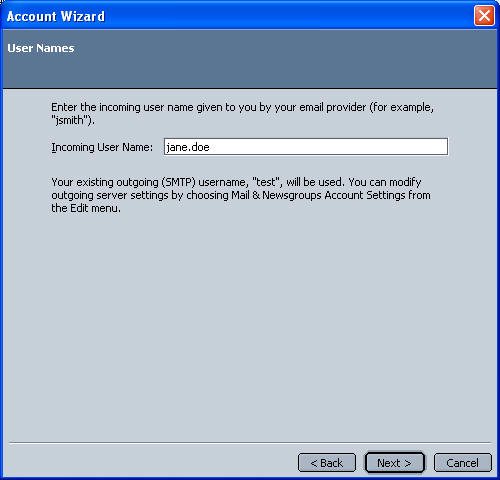
Name your Account. (ex. Work, Home, Maine Email, etc.); Click "Next":
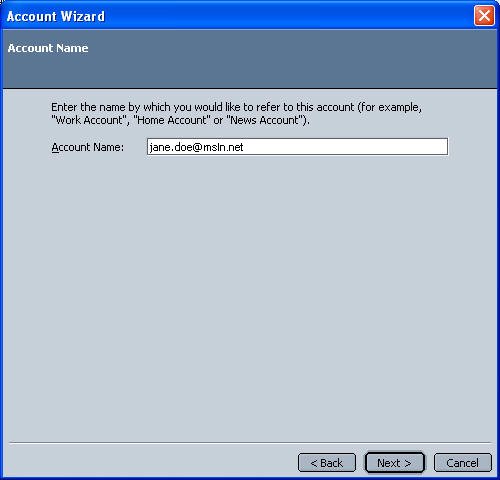
Click "Finish":
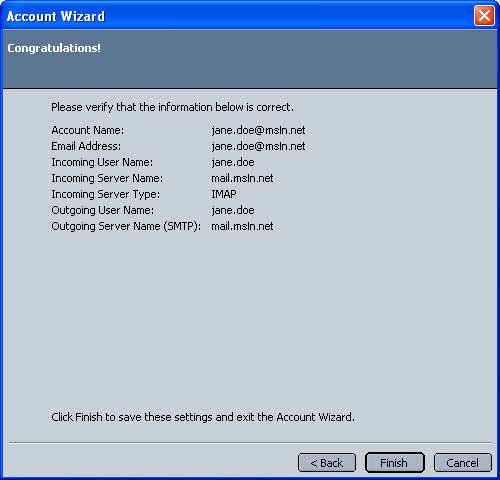
Go to Edit, Then Properties:
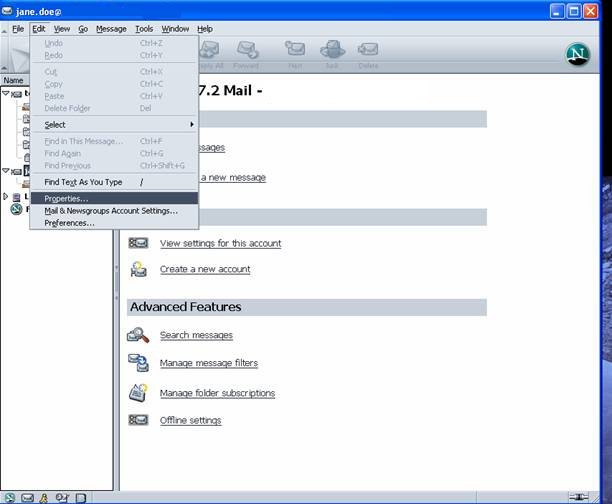
Click on the "Server Settings" under the heading of your Mailbox.
Check the box next to "Use Secure Connection (SSL)":
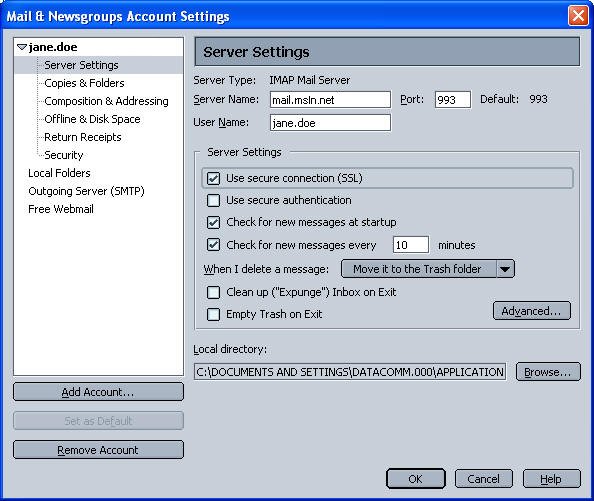
Click on Outgoing Server on the Lefthand Menu. Set the Server Name to mail.msln.net
Click the Box next to "Use Name and Password"; Enter your Userid
Click the Bubble next to SSL Secure Connection. Click "OK":
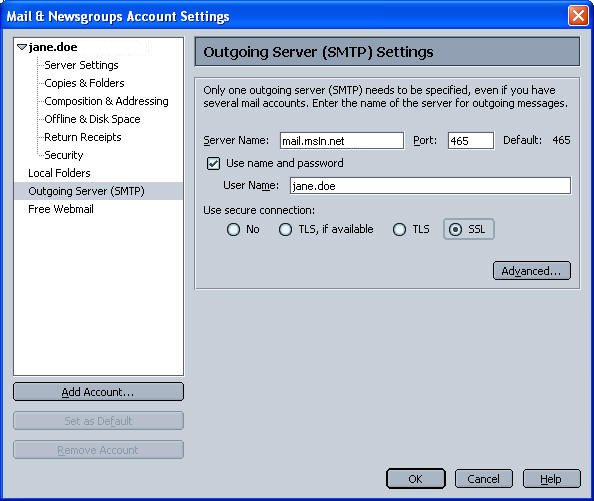
You should now be able to check your email through Netscape.
