
Apple Mail 4/4.5: Configuration Guide
You can use Mail, the Email client included with Mac OS X, with your MSLN email account. Open Mail, from the "Mail" menu select "Preferences..." you should see your preferences panel appear:
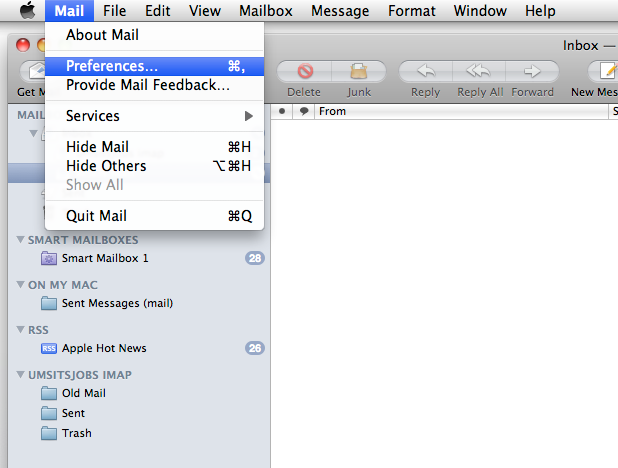
Select "Accounts" from the panel. Click on the Add (+) button below the accounts list on the left-hand side of the window.
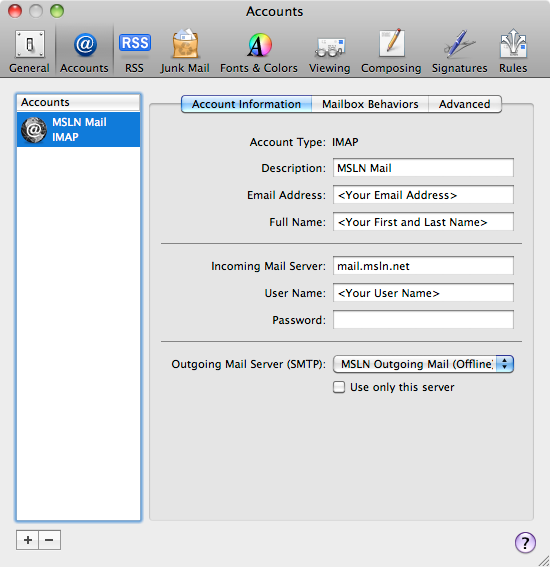
You should set the account type as "IMAP" and the Incoming Mail Server as mail.msln.net. For your Full Name you should enter your name as you wish others to see it, be sure to use proper capitalization. Enter the email address, username, and (optionally) the password for the account. If you do not enter the password, you will be prompted for it each time you check for new mail.
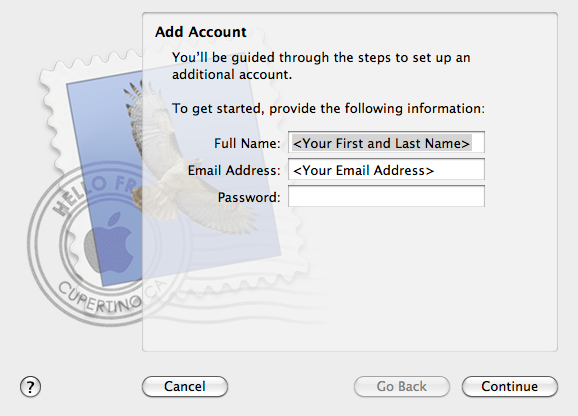
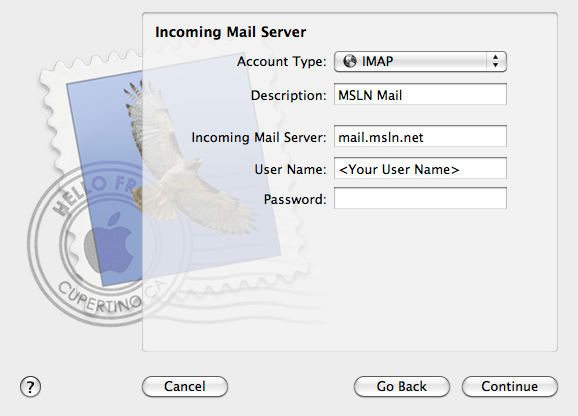
Under Incoming Mail Security, place a check in "Use Secure Sockets Layer (SSL)"; set "Authentication" to "Password".
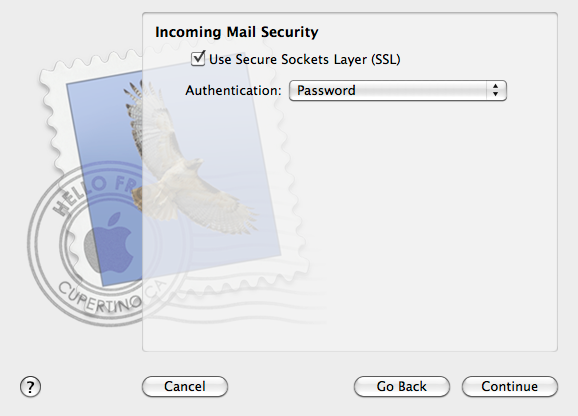
In the outgoing mail server description field, enter "MSLN Outgoing Mail". In the outgoing mail server field, enter "mail.msln.net". Remove the check from "Use only this server". Place a check in "Use Authentication" and enter your MSLN mail username and (optionally) password again, then click "OK". If you do not enter your password, you will be prompted for it every time you send the messages in the outbox.
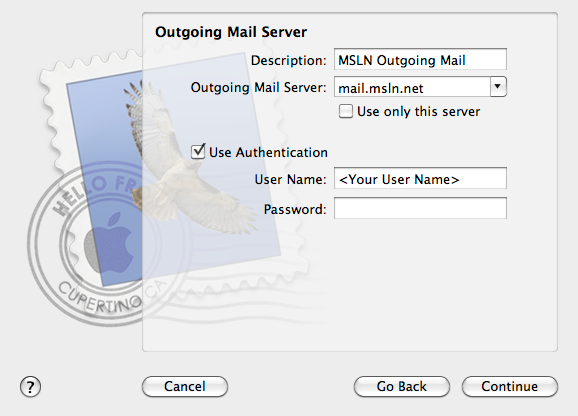
Under Outgoing Mail Security, place a check in "Use Secure Sockets Layer (SSL)"; set "Authentication" to "Password".
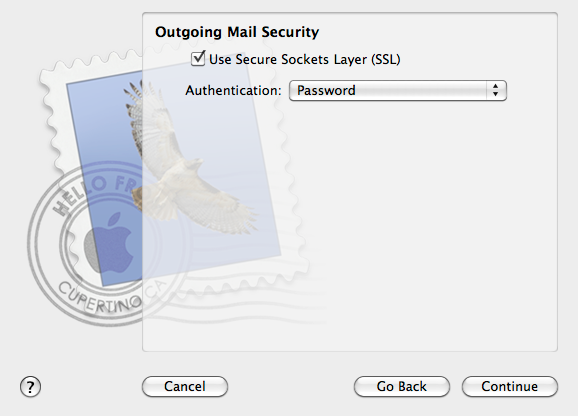
Your new account should be added now, and you should be back to the preferences window again. Adjacent to Outgoing Mail Server, select "Edit SMTP Server List..." from the list.
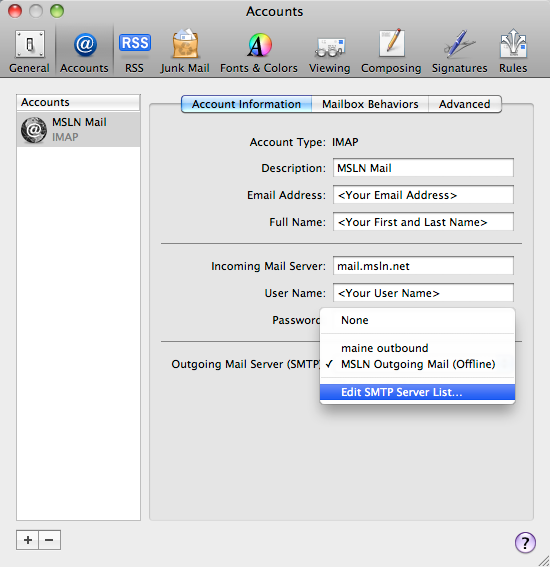
An SMTP Options window will appear:
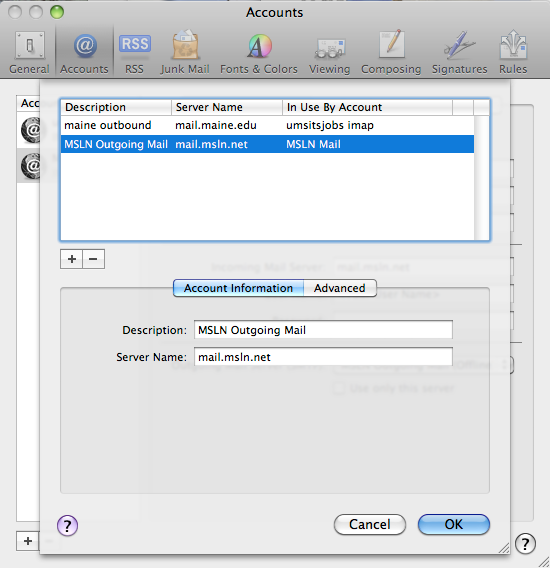
Next select the "Advanced" button in the Accounts window, click the "Use custom port" button, and change the port number to "465":
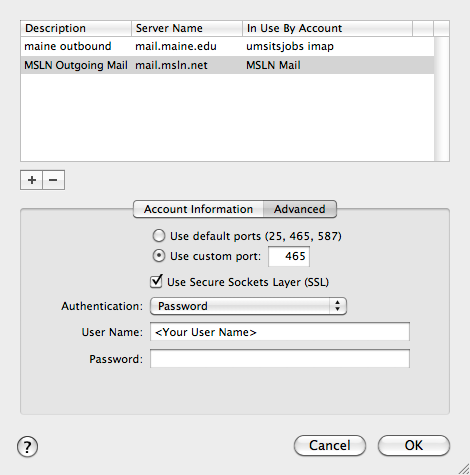
Click "OK" to accept the changes.
Mail is now configured to work with your MSLN mail account.
